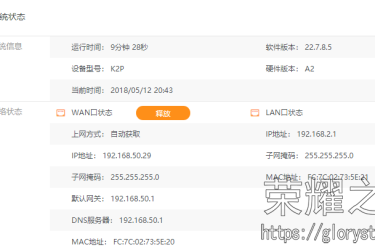- Installation using the OEM web interface
- Installation using the TFTP method
- Specific values you need
- Flashing Notes
- TFTP advice, wrong region
- Upgrading OpenWrt
- Basic configuration
- Failsafe mode
- Specific Configuration
- LED for USB-Devices
- Debricking
- Hardware
- Info
- Flash Layout
- Photos
- Serial
- Network Port Assignments
- Buttons
来源OPENWRT :http://wiki.openwrt.org/toh/buffalo/wzr-hp-ag300h
很详细的介绍了升级、变砖恢复方法,WIN系统TFTP,Linux TFTP,TTL的使用步骤
要刷成DD-WRT的替换相应的固件即可
另:变砖的日版AG300H 用TFTP传固件时提示传送成功,但实际是没有成功的;传官方固件会报错。
解决办法是到DD-WRT下载buffalo_to_ddwrt_webflash-MULTI.bin 用TFTP刷入即可
附教程备份PDF文件
链接: http://pan.baidu.com/s/1pJ834V5 密码: dwxk
以下为节选部分重要内容
Installation using the OEM web interface
The easiest way to install OpenWrt is by using the firmware utility of the OEM web interface:
-
Connect to the WebInterface at http://192.168.11.1 and go to "Administration" → "Firmware Upgrade"
-
Upload the OpenWrt-Image you want to install, e.g.https://downloads.openwrt.org/barrier_breaker/14.07/ar71xx/generic/openwrt-ar71xx-generic-wzr-hp-ag300h-squashfs-factory.bin
-
Make your PC obtain a new IP address from OpenWrt (
dhclient eth0orpump -i eth0oripconfig /renew) -
proceed with basic.config to complete installation
NOTE: It may happen, that the squashfs-factory.bin does not work for this device, if the factory image is based on DD-WRT. See this thread. Please update the thread with your experience or file a bug if you run into a problem. According to the user, for installation from DD-WRT the instructions on the WZR-600DHP page worked for him.
Installation using the TFTP method
Specific values you need
| Bootloader tftp server IPv4 address | 192.168.11.1 |
| Bootloader MAC address (special) | 02:aa:bb:cc:dd:20 |
| Latest firmware tftp image | http://downloads.openwrt.org/attitude_adjustment/12.09/ar71xx/generic/openwrt-ar71xx-generic-wzr-hp-ag300h-squashfs-tftp.bin (NOTE: Name must contain "tftp") |
| TFTP Transfer Window | 4 seconds |
| TFTP Window Start | approximately 10-20 seconds after power on |
| TFTP Client Required IP Address | 192.168.11.2 |
Here is a link to the console output of the boot process, with all led's in view for reference http://www.youtube.com/watch?v=mAZNTKhpHig
Flashing Notes
-
The red "DIAG"-LED begins to flash rapidly when the router has received the image and is currently booting the new firmware.
-
Successful flashes via tftp using Windows 7 directly plugged into the router have been done. It helps to add arp entries and disable media sensing as per the generic tftp instructions.
-
Flash should have reset all settings as well. The IP address of the router should be 192.168.1.1 now since 192.168.11.1 is only for the bootloader at boot-time
-
If your router has two red flashes of the DIAG LED followed by no flash and repeats then the flash failed or the image given is corrupt. You can still recover with tftp. Start over and try again.
TFTP advice, wrong region
There are apparently several regional versions of the OEM firmware. You may have to adjust the region in u-boot first. Below is example of a successful region change and flash procedure. Source: forum article
This is how to do it from serial console:
-
Power on the router and wait until you see "Load address" appear shortly after the tftp message:
tftp server(receive) go, waiting:4[sec] ... Load address: 0x84000000
-
Immediately press Control+c
-
After prompt apears do:
-
setenv accept_open_rt_fmt 1
-
setenv region EU
-
saveenv
-
reset
-
(it reboots now)
-
-
After Reboot Power your Device down!
-
Set Your LAN IP to 192.168.11.2
-
In a linux terminal use these commands
-
sudo ip neigh add 192.168.11.1 dev eth0 lladdr 02:aa:bb:cc:dd:20 nud permanent <enter>
-
tftp 192.168.11.1 <enter>
-
verbose <enter>
-
bin <enter>
-
<powerup your device and wait 12 seconds>
-
put firmware-tftp.bin <enter>
-
In Windows cmd put that Line:
-
arp -s 192.168.11.1 02-AA-BB-CC-DD-20
-
tftp -i 192.168.11.1 PUT wzrhpag300h-pro-v24sp2-19154.enc (don't hit enter, yet)
-
-
Power on the Device and 10 Seconds after that hit enter in Windows CMD to start the TFTP. (it tooks about ten Minutes to Complete the flash procedure)
Upgrading OpenWrt
Basic configuration
→ Basic configuration After flashing, proceed with this.
Set up your Internet connection, configure wireless, configure USB port, etc.
Failsafe mode
Press the 'USB/eject' button while the red 'DIAG' LED is blinking to enter Failsafe mode.
Specific Configuration
LED for USB-Devices
If you want to trigger a LED as soon as an USB-Device is connected to your USB-Port, add this to /etc/config/system:
config 'led' option 'default' '0' option 'name' 'USB' option 'sysfs' 'buffalo:red:diag' option 'trigger' 'usbdev' option 'dev' '1-1' |
This switches on the little red circle of the DIAG-LED everytime you connect something to your USB-Port.
Debricking
-
It's very unlikely that you completely bricked the device, so first try the TFTP Method above. Note that a red diagnostics light blinking twice means your flash failed, but the device is ok and tftp will work (keep trying). If you still get nowhere, more drastic measures:
Hardware
Info
| Architecture: | MIPS |
| Vendor: | Qualcomm Atheros |
| Bootloader: | crippled U-Boot |
| System-On-Chip: | AR7161 rev 2 (MIPS 24Kc V7.4) |
| CPU/Speed | 24Kc V7.4 680 MHz |
| Flash-Chip: | ? |
| Flash size: | 32 MiB |
| RAM: | 128 MiB |
| Wireless: | Atheros AR9223 (2.4GHz) and AR9220 (5.0GHz) 802.11abgn |
| Ethernet: | AR8316 |
| Internet: | n/a |
| USB: | Yes 1 x 2.0 |
| Serial: | Yes |
| JTAG: | Yes |
root@OpenWrt:~# lspci -vv 00:11.0 Network controller: Atheros Communications Inc. AR922X Wireless Network Adapter (rev 01) Subsystem: Atheros Communications Inc. Device a097 Control: I/O- Mem+ BusMaster+ SpecCycle- MemWINV- VGASnoop- ParErr- Stepping- SERR- FastB2B- DisINTx- Status: Cap+ 66MHz+ UDF- FastB2B+ ParErr- DEVSEL=medium >TAbort- <TAbort- <MAbort- >SERR- <PERR- INTx- Latency: 168, Cache Line Size: 32 bytes Interrupt: pin A routed to IRQ 72 Region 0: Memory at 10000000 (32-bit, non-prefetchable) [size=64K] Capabilities: [44] <chain broken> Kernel driver in use: ath9k 00:12.0 Network controller: Atheros Communications Inc. AR922X Wireless Network Adapter (rev 01) Subsystem: Atheros Communications Inc. Device a096 Control: I/O- Mem+ BusMaster+ SpecCycle- MemWINV- VGASnoop- ParErr- Stepping- SERR- FastB2B- DisINTx- Status: Cap+ 66MHz+ UDF- FastB2B+ ParErr- DEVSEL=medium >TAbort- <TAbort- <MAbort- >SERR- <PERR- INTx- Latency: 168, Cache Line Size: 32 bytes Interrupt: pin A routed to IRQ 73 Region 0: Memory at 10010000 (32-bit, non-prefetchable) [size=64K] Capabilities: [44] Power Management version 2 Flags: PMEClk- DSI- D1- D2- AuxCurrent=100mA PME(D0+,D1-,D2-,D3hot+,D3cold-) Status: D0 NoSoftRst- PME-Enable- DSel=0 DScale=0 PME- Kernel driver in use: ath9k
Flash Layout
→Flash.Layout has an example flash layout and all explanations required to understand this. Here the naked hex-values for the WZR-HP-AG300H:
root@DD-WRT:~# cat /proc/mtd dev: size erasesize name mtd0: 00050000 00010000 "RedBoot" mtd1: 01f80000 00010000 "linux" mtd2: 00b11000 00010000 "rootfs" mtd3: 01380000 00010000 "ddwrt" mtd4: 00010000 00010000 "nvram" mtd5: 00010000 00010000 "FIS directory" mtd6: 00010000 00010000 "board_config" mtd7: 02000000 00010000 "fullflash" mtd8: 00010000 00010000 "uboot-env" |
root@OpenWrt:~# cat /proc/mtd dev: size erasesize name mtd0: 01000000 00001000 "spi0.0" mtd1: 01000000 00001000 "spi0.1" mtd2: 00040000 00001000 "u-boot" mtd3: 00010000 00001000 "u-boot-env" mtd4: 00010000 00001000 "art" mtd5: 00100000 00001000 "kernel" mtd6: 01e90000 00001000 "rootfs" mtd7: 01d2c000 00001000 "rootfs_data" mtd8: 00010000 00001000 "user_property" mtd9: 01f90000 00001000 "firmware" |
Photos
Correct serial pinout:
A collection of photos on how to open the case, of the PCB and the serial port can be found onhttps://picasaweb.google.com/111743287730172647732/BuffaloWZRHPAG300HHardwarePhotos .
Serial
→ port.serial general information about the serial port, serial port cable, etc.
How to connect to the Serial Port of this specific device:
-
Open case
-
Locate serial port pads next to the Movie Engine switch
-
Pinouts beginning from the square pad: vcc, gnd, tx, rx
-
Sends at 115200 8N1 as shipped
-
Voltage is 3.3 V
Network Port Assignments
Buttons
→ hardware.button on how to use and configure the hardware buttons.
| Button | Event |
|---|---|
| Reset | reset/BTN_0 (pressed, released) |
| AOSS | wps/BTN_1 (pressed, released) |
| USB Eject | BTN_2 (pressed, released) |
| Movie Engine (on) | BTN_3 released, BTN_4 pressed |
| Movie Engine (off) | BTN_3 pressed, BTN_4 released |
| Router (on) | BTN_5 released, BTN_6 released |
| Router (off) | BTN_5 pressed, BTN_6 released |
| Router (auto) | BTN_5 released, BTN_6 pressed |